If you’ve ever played Fortnite and noticed things feel sluggish or the game starts to stutter, that’s usually a sign of low FPS (frames per second). A high, stable frame rate makes your experience much smoother, more responsive, and honestly, more enjoyable.
I’ve faced moments where my screen became choppy and erratic during fast building or intense interaction with other players, and it totally pulled me out of the game. It’s not just about graphics — your aiming and reaction times can actually improve when your FPS is higher, and the animation is fluid.
Best Way To Get More Fps In Fortnite
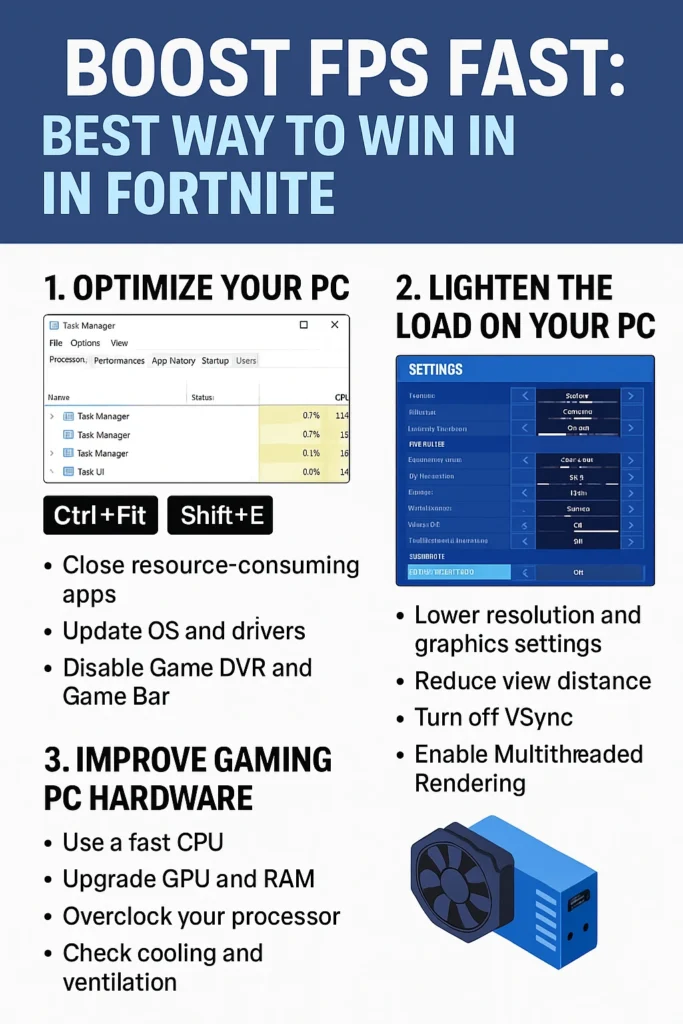
My Trick: What Really Helped My Performance
The first thing I did was check my hardware configuration. Your FPS really depends on your CPU, GPU, and RAM, but you can still squeeze out more power even on average systems. I used a free ping booster for online games along with the best tool to boost fps in games, and I was shocked at the performance boost.
Closing background apps, tweaking system settings, and putting my system in performance mode reduced lag, latency, and even screen tearing. These small changes gave me a surprisingly smooth experience.
Upgrades That Actually Work
If you’re serious about gaming, think about component upgrades. Moving from an HDD to an SSD, increasing memory usage efficiently, or upgrading to a monitor with a refresh rate of 120Hz or even 144Hz can make a huge difference.
I also noticed that updating my GPU driver and switching my display settings to lower resolution scaling helped me maintain consistent FPS, especially in intense matches. Even just adjusting your graphics settings can remove glitches and frame drops.
Easy Tweaks for Extra Frames
You don’t always need to buy new parts to optimize your system. Use software optimizations like lowering visuals, enabling low latency, and changing power mode to high performance. Regular driver updates and Epic Games update patches often contain fixes for stuttering and bottlenecks.
Sometimes, all it takes is a few smart settings changes to coax better results from your current setup. I always check my CPU load and monitor display settings to catch any hidden issues affecting fluidity.
Start by Knowing Your System
Before trying to improve your FPS in Fortnite, it’s smart to understand your PC and its capabilities. I always begin by checking the system information in Windows. Just type it in the search bar and you’ll see details about your CPU, GPU, and memory.
These specifications tell you whether your configuration can meet or even exceed the minimum system requirements provided by Epic. If your Components under Displays show a weak GPU, it might be time to consider an upgrade before you waste time on small tweaks that won’t help.
Match FPS With Your Display
Another thing I always check is my monitor’s refresh rate. You might think you’re getting high frame rates, but if your screen can only handle 60 images per second (like on a 60Hz monitor), you won’t see any benefits beyond 60 FPS.
For better gameplay and visual sharpness, switching to a 120Hz screen that supports 120 FPS or more can really boost the experience. Many players don’t realize their display is limiting them until they try a higher refresh rate and suddenly notice a huge change.
Set a Clear Starting Point
When I started tuning my setup, I made sure to measure my current FPS first. This gave me a solid baseline to refer back to as I made changes using this guide. You can turn on Show FPS in Fortnite’s Video settings while playing, or use third party benchmarking software to track your Average FPS and other advanced performance metrics over a period of time.
For most people, 30–60 FPS is okay, but if you want smooth, competitive action like the pro players, you’ll need to tune your system for frame rates consistently above 200 FPS.
Step 1: Optimize Your PC
One thing that helped me get better FPS in Fortnite was cleaning up my PC. Your operating system and other software can use a lot of system resources in the background without you even noticing. To give more power to Fortnite so it can render more frames, you need to close any resource-consuming applications.
Open the Task Manager by pressing CTRL+SHIFT+ESC and check what’s using too much CPU resources. Also, don’t forget to turn off any background applications that are actively open or set to run at login—you can prevent them by adjusting the Startup tab and Windows Privacy Settings.
Keeping your system and game up to date really helps with performance improvements.
First, update your OS by going to Windows > Start > Settings > Update & Security > Windows Update. This makes sure your operating system is running optimally.
Then update your graphics card drivers—visit your card’s manufacturer’s website or turn on auto-updates to always have the most recent version. The same goes for Fortnite itself—open the Epic Games Launcher, go to Manage Games, and enable auto-update.
These latest versions often include optimizations for newer games, and this simple step alone can yield a much higher FPS.
Some features may look useful but can be a handicap during actual play. For example, screen recording utilities like Windows 10 Game DVR can capture your gameplay continuously and eat up a lot of resources.
If you’re not planning to rewatch your footage, just disable it. Also, tools like the Xbox Game Bar (open it with WIN+G) can be helpful, but if you don’t use them, turn them off too. The goal is to free up every bit of power you can, so that your system can allocate everything to that one single application—Fortnite.
Step 2: Lighten the Load on Your PC
After fixing any software issues, the next thing I did was calibrate my in-game settings to make Fortnite smoother. Go to the settings menu and click the tab with the monitor icon to open Video settings.
Always choose Fullscreen mode instead of Windowed or Windowed Fullscreen—this stops background processes from eating resources and helps raise your average FPS. Then, lower your resolution.
I use 1600 x 900, but even 1280 x 720 works well on low-end systems. This reduces the number of pixels the game needs to render per frame, which makes a big difference to your system.
If you want clear visuals but better speed, try keeping the Resolution setting at your native resolution and lower the 3D Resolution using the slider (go below 100 percent). This way, the game is upscaled and the HUD or heads-up display stays crisp and easy to read, while only the 3D objects are affected.
Also, reduce graphical settings using the Quality Preset to drop Effects, Shadows, Post Processing, and Anti-Aliasing in one click. If you really want one effect back, raise it individually and test how it changes your in-game FPS.
I also keep View distance on Medium or Low to reduce the pressure on the CPU without losing sight of crucial game objects, like players or player-built structures. Don’t forget to turn off Motion blur, which is just a cinematic effect but slows things down. You’ll find it in the Advanced Graphics section of the settings panel.
Finally, I always disable Vsync unless my GPU settings support GSync or FreeSync—they stop screen tearing without the performance hit. And switching to DirectX 12 and enabling Multithreaded Rendering helped me most during hectic moments in battle. Just make sure your CPU is a multi-core (you can verify the core count) because it can backfire on one or two cores.
If nothing works, try Performance Mode—it’s built by the Fortnite Team for less powerful PCs, and it gave my setup a big boost in CPU performance and GPU performance even though the visual quality drops.
If all your previous tweaks didn’t give enough of a Fortnite FPS boost, one thing that worked for me was to Enable Performance Mode. This mode is built by the Fortnite Team and is ideal for running Fortnite on less powerful PCs.
It aggressively reduces visual quality in favor of improved CPU and GPU performance, which really helped my system stay stable during fights. You can select it from the Rendering Mode setting under Advanced Graphics.
I always recommend this if you’re playing on a weak setup or if other methods fail to provide the results you need, though make sure your PC meets the minimum system requirements as recommended.
Step 3: Improve Gaming PC Hardware
If you’re still getting low FPS in Fortnite, the issue might be your hardware. I had the same problem until I looked into my PC’s components. First, check your CPU—a fast and efficient one can make a big difference. I switched to an Intel® Core™ processor, and the performance jump was huge.
It improved how the system handled things like geometry, physics, and AI, which helped deliver more frames without hitting a bottleneck. If the CPU is too slow, it can throttle your game and hold back your high FPS goals. And if you’re into overclocking, make sure the processor has a “K designation.” That helped me a lot as an intermediate overclocker.
Next, don’t ignore your GPU. Whether you’re on integrated graphics or already using a dedicated GPU, upgrading it can boost benchmark results and let you play on better video settings with less cost to frame rates. I also upgraded to high speed RAM and used Intel® Extreme Memory Profile (Intel® XMP) technology, which gave me modest gains.
Keeping your gaming PC cool matters too—overheating caused sluggish responsiveness and excessive fan noise until I cleaned the fans, checked ventilation, and fixed the CPU cooler with proper installation.
If your system configuration still struggles, a new gaming CPU or even a better laptop or desktop with more CPU resources might be the way to go. I followed a guide that explained everything, and now my Fortnite feels as smooth as sky diving through the air.
FAQs
How to make your FPS higher in Fortnite?
To make your FPS higher in Fortnite, I always go straight to the menu by clicking the small icon in the top left corner. Then, under Display options, I switch the Rendering Mode to Performance – Lower Graphical Fidelity. This setting gives smoother gameplay without stressing the system too much. After hitting Apply, just Restart Fortnite—you’ll instantly feel the difference and actually enjoy the game more, especially if your PC isn’t very powerful.
What is the max FPS in Fortnite?
Your FPS in Fortnite can be limited while you’re in the lobby, depending on the Window type and Rendering mode the game is set to. Most of the time, it’s capped at either 60 or 120, so even if you tweak your settings, these numbers are the max you’ll see until you start the match.
Is 140 FPS good for Fortnite?
In an unoptimized game like Fortnite, hitting around ~140 FPS on Epic settings is actually pretty solid. I’ve had smoother matches when I run the game at that frame rate, especially during builds and fights.
